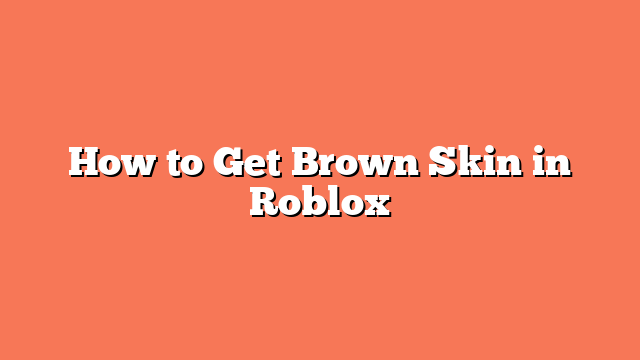To get brown skin in Roblox, follow these simple steps. First, download and install a desktop browser like Google Chrome or Safari on your mobile device. Open the browser and go to Roblox.com, then log into your Roblox account.
Next, tap the three lines in the top right corner of the browser. Choose “Request Desktop Site” or “Desktop Version” to switch to the desktop version of the Roblox website.
Go to the Avatar section and select “Head & Body,” then “Skin Tone.” Click on “Advanced” at the bottom right corner to open a more extensive color palette.
Browse through the advanced color options and select the brown shade that you prefer. Once you have chosen your skin tone, close the browser and open the Roblox app.
Your avatar should now have the chosen brown skin tone. This method gives you access to a wider range of skin tones, including brown, which is not available in the standard mobile app.