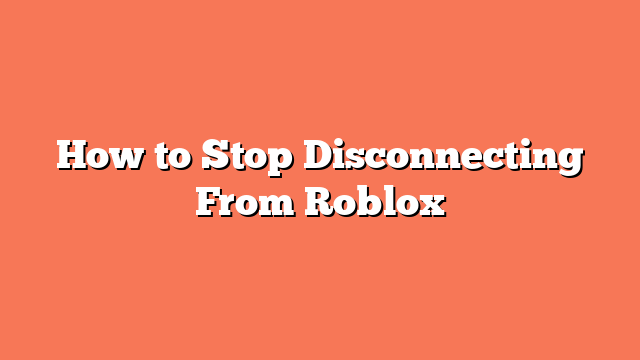To stop disconnecting from Roblox, start by flushing the DNS and resetting your network configuration. Open Command Prompt as an administrator and type these commands one by one: ipconfig /flushdns, ipconfig /release, ipconfig /renew, netsh int ip reset, and netsh winsock reset. This should help refresh your network settings.
Next, change your DNS settings. Open the Network Connections window by typing ncpa.cpl in the Run dialog box. Right-click your network adapter, select Properties, and set the Preferred DNS Server Address to 8.8.8.8 and the Alternate DNS Server Address to 8.8.4.4. Restart your computer to apply these changes.
Another step is to disable Windows Defender Firewall. Open the Control Panel, find Windows Defender Firewall, and turn it off for both Private and Public settings. This can sometimes prevent Roblox from disconnecting.
If you have third-party antivirus software, consider uninstalling or disabling it. Press the Windows + R keys to open Run, type appwiz.cpl, and press Enter to open the Programs and Features window. Find any third-party antivirus software and uninstall or disable it.
Check for VPN issues if you use one. Try disconnecting from your VPN and see if the problem continues. Also, ensure your internet connection is stable and fast enough for Roblox. Sometimes, server issues with Roblox can cause disconnections, so check the Roblox status page or forums for any updates. Lastly, try a different account or device to see if that resolves the issue.
Related posts:
- How to Fix Roblox Error Code 403
- How to Download Roblox on Nintendo Switch
- How to Fix Error Code 264 in Roblox
- How to Play Roblox on Nintendo Switch
- How to Fix Roblox Crashing on Windows 11
- How to Get Roblox on Your Nintendo Switch
- How to Lower Roblox Ping for a Smoother Gaming Experience
- How Do You Make a Private Server in Roblox