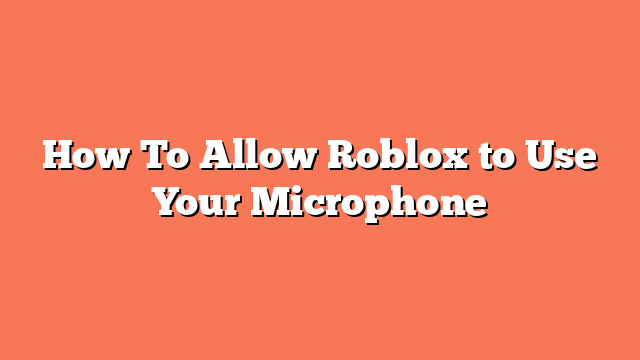To allow Roblox to use your microphone, start by verifying your age. Make sure you are 13 years old or older. Log in to your account on Roblox.com, click the gear icon in the top right corner, and select “Settings.” Under “Account Info,” check your birthday and age. If your age is not verified, click “Verify Age” and follow the given instructions.
Next, enable microphone access. In the “Settings” menu, select “Privacy” from the left side menu. Find the “Use microphone to chat with voice” option and toggle it to ON. This allows Roblox to access your microphone for voice chat.
After enabling microphone access, configure your microphone. Ensure your microphone is properly set up and selected as the default recording device on your computer. If you face any issues, try adjusting the microphone settings, like the sample rate, or consider using a different microphone.
By following these steps, you should be able to allow Roblox to use your microphone for voice chat. This enhances your gaming experience, letting you communicate with friends and other players smoothly.