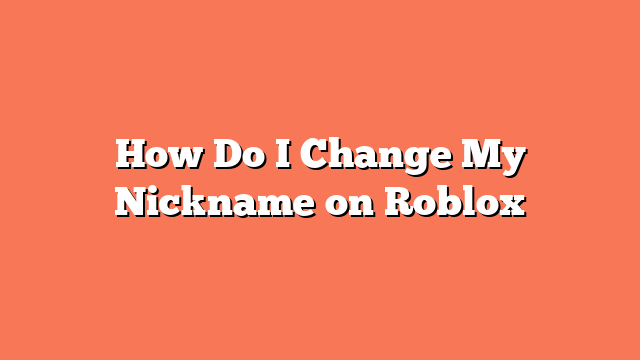To change your nickname on Roblox, follow these simple steps. First, log in to your Roblox account by going to [www.roblox.com](http://www.roblox.com) and entering your username and password. Next, navigate to the settings menu. On the website, click the gear icon in the top right corner and select “Settings.” On the mobile app, tap the three dots icon at the bottom right of the screen and select “Settings.”
Once you’re in the settings menu, find the “Display Name” option. On the website, select “Account Info” from the settings menu. On the mobile app, tap “Account Info” from the settings menu. Now, click the pencil icon next to “Display Name” to edit it. Enter your new display name, keeping in mind that it can only be changed once every seven days and should not include spaces or special characters.
After entering your new display name, make sure to save your changes by clicking the “Save” button. Finally, you may need to verify your new display name through an email or mobile verification code to ensure the account owner made the change. Once verified, your new display name will be visible on your profile and in-game.
By following these steps, you can easily update your display name on Roblox and enjoy your new identity in the game. Have fun playing with your new nickname!