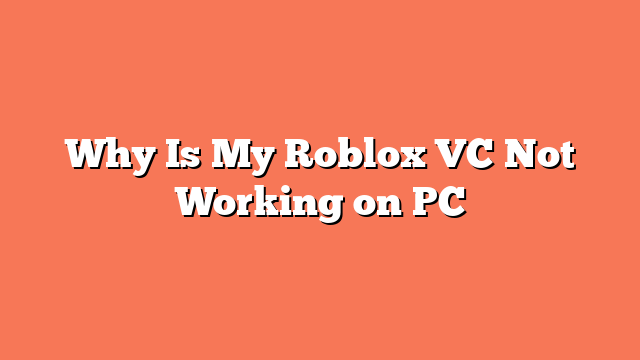If your Roblox voice chat (VC) is not working on your PC, there are several steps you can try to fix it. First, disconnect and reconnect your audio input. Make sure your wired microphone is firmly connected. If you are using a wireless microphone, go to **Settings > Bluetooth and devices** in Windows 11 and reconnect it.
Next, check your Windows sound settings. Ensure your microphone is selected as the input device. To do this, go to your sound settings and confirm the right input device is chosen. Also, test your mic input by launching a voice chat-supported experience in Roblox. Then, go to **Discover > Settings** and select the correct **Input Device**.
Make sure you and others are not muted in the game. Look for the microphone icon above your character’s head and click it if muted. Additionally, check if other players are muted by going to **Discover > People** and unmuting them if needed.
Sometimes, restarting the game and your computer can fix temporary glitches. If that doesn’t work, try using a different version of the Roblox app. For instance, if you are using the Microsoft Store app, download and run the dedicated launcher version.
Finally, verify your age and enable voice chat in your Roblox settings. Go to your settings and ensure your age is verified, and voice chat is enabled. Following these steps should help you resolve the issue with your Roblox voice chat on your PC.