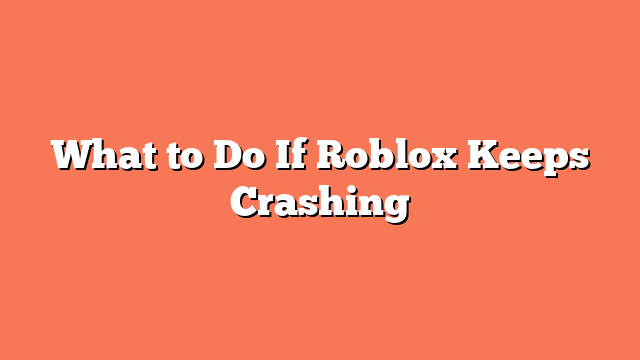If Roblox keeps crashing, the first thing you should do is reboot your computer. Sometimes, a simple restart can resolve many issues quickly. Once your computer is back on, try running Roblox again.
Next, clear the Roblox cache. This can often solve persistent problems. Go to the Windows Start button, right-click, select “Run,” type `%LocalAppData%`, and delete the Roblox folder. This can help the game run smoothly.
If the problem persists, uninstall and reinstall Roblox. Go to the Windows Start button, right-click, select “Apps and Features,” find Roblox, and uninstall it. Then, reinstall Roblox from the Microsoft Store to ensure you have the latest version.
Another step is to update your graphics driver. Outdated drivers can cause Roblox to crash. Check your graphics driver and update it to the latest version. This can greatly improve game stability.
Finally, close any unnecessary background programs. Open Task Manager, right-click each resource-hogging application, and select “End Task.” Freeing up system resources can help Roblox run without crashing.