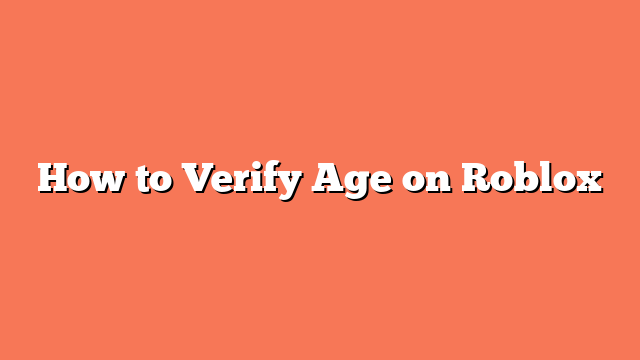To verify your age on Roblox, start by navigating to the Settings. On a desktop, click the gear icon in the top-right corner of the Roblox website and select “Settings.” On a mobile device, go to the “More” menu and then select “Settings.”
Next, access the age verification section. On the “Settings” page, click on “Account Info” if you’re on mobile, or go to the “Personal” section if you’re on desktop. Then, click the “Verify My Age” button.
You’ll need to scan a QR code. Use your mobile device to scan the QR code displayed on the screen. This will open a browser page for age verification. You must then allow camera access for the verification service.
Take clear photos of your ID and a selfie. Use your camera to capture a well-lit photo of your government-issued ID, such as a driver’s license, passport, or residency permit. Flip the ID over and take a photo of the other side. Then, take a selfie for biometric verification.
Wait for the system to process your images and verify your age. This may take a few moments. Once verified, you will see a “Thank you, your age is now verified” message, and your age verification status will be updated in your Roblox account settings. This process unlocks features like voice chat and ensures a safer environment for users on the platform.