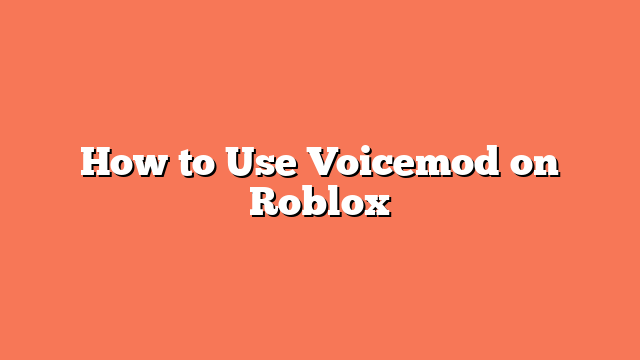To use Voicemod on Roblox, follow these steps:
First, verify your identity in Roblox by heading to the Account Information section and enabling voice chat. Next, download and install Voicemod from the official website on your computer. Ensure that Voicemod is running in the background once installed. You’ll need to set the Voicemod microphone as your default microphone in your Windows sound settings.
After that, activate spatial chat in Roblox by going to your settings page, clicking on the privacy tab, and enabling spatial chat. Then, configure Voicemod with Roblox. In Roblox settings, select the input device and choose the Voicemod virtual audio device. Activate your microphone by clicking on the icon above your character’s head.
Lastly, explore the features of Voicemod. You can change your voice with over 100 filters and add soundboard effects to make your gaming experience more fun and engaging. By following these steps, you can effortlessly use Voicemod on Roblox and enhance your gameplay.