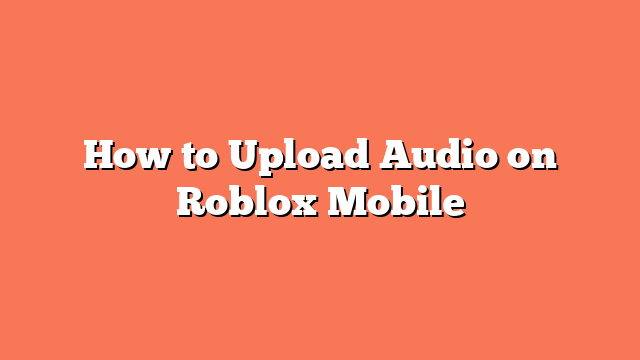To upload audio on Roblox mobile, start by opening a browser on your mobile device and visiting roblox.com. Log in to your Roblox account to proceed.
Next, click the three lines in the top left corner and select “Dashboard” to access the Creator Dashboard. From there, navigate to “Development Items” and select “Audio.”
Click the “Upload Asset” button to begin. Choose the audio file you want to upload, rename it, add a description, and press the “Upload” button to complete the process.
After uploading, go to your inventory and select the “Audio” category to find your uploaded audio. You can copy the audio link and find the audio ID at the bottom of the page.
By following these steps, you can successfully upload audio to Roblox using your mobile device. This method ensures your audio is ready for use in your Roblox projects.