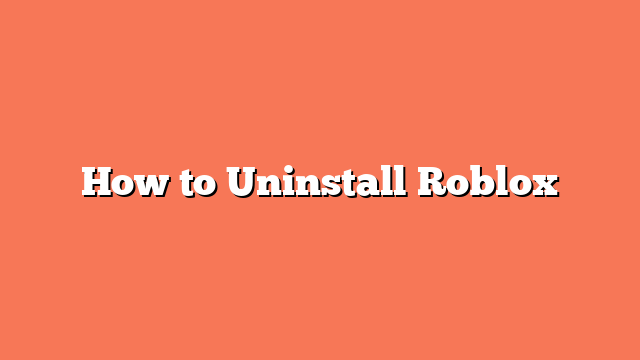To uninstall Roblox, first exit the program to ensure it’s not running in the background. This will prevent any interruptions during the process.
Next, head to the Control Panel on your computer. Click on “Uninstall a program” or “Add or remove programs.” Find Roblox in the list of installed programs and click “Uninstall” to start the process.
If Roblox processes are still running, press Ctrl + Shift + Esc to open the Task Manager. In the Process tab, find any Roblox-related processes and end them.
After that, open File Explorer and go to %appdata%. Navigate to the Local folder and delete the Roblox folder. Then, go to Program Files (x86) on your C: drive and delete the Roblox folder there as well.
If these steps don’t work, you can use a third-party uninstaller like Revo Uninstaller. Finally, restart your PC to ensure all changes take effect. Following these steps will help you completely uninstall Roblox from your Windows PC.