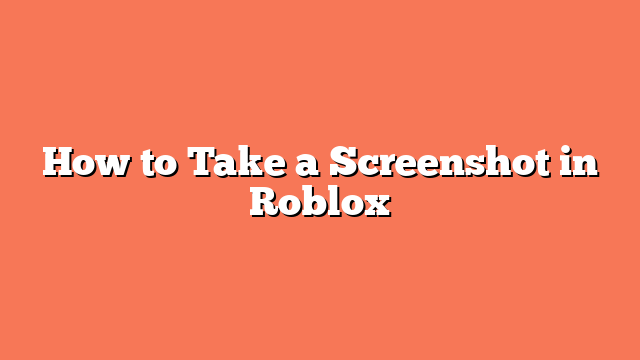To take a screenshot in Roblox, follow these simple steps for your device. On a PC, press the “Print Screen” button, usually labeled as “PrtScn” or “PrtScr,” found near the F12 key. Alternatively, you can press the “Escape” button to open the Roblox menu, click “Record,” and select “Take Screenshot.”
For mobile devices, the process is slightly different. On an Android device, press and hold the “Volume Down” and “Power” buttons at the same time. If you’re using an iPhone, press and hold the “Side” and “Volume Up” buttons. For older iPhone models, press and hold the “Home” and “Side” buttons instead.
After capturing the screenshot, you’ll need to find where it’s stored. On a PC, your screenshot will be saved in the “Pictures” folder under “Roblox.” For mobile devices, screenshots are typically found in the “Gallery” or “Photos” app.
Taking screenshots in Roblox is easy and quick, whether you’re on a PC or a mobile device. Just follow these steps to capture your favorite moments in the game!
Related posts:
- How do I Take a Screenshot of Gardenscapes
- How to Take a Screenshot on Roblox
- How to Screenshot on Roblox
- Why is My Monopoly Go Not Working on iPhone
- How to Play Brawl Stars with a PS4 Controller on iPhone
- How to Add Buttons in PLS DONATE on Roblox
- How to Fix Your Screen on Roblox
- How Do I Share My Link for Monopoly Go