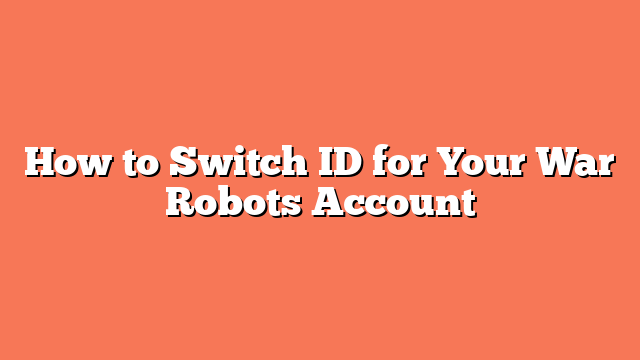To switch IDs for your War Robots account, follow these steps. For iOS devices, first ensure you are logged into the original Game Center account where your desired account is saved. If necessary, delete and reinstall the War Robots app to start fresh. After reinstalling, connect the app to your Game Center account to access your desired account.
On Android devices, make sure your Google Play account is connected and syncing. When setting up a new device or emulator, log in to your Google Play account to access your War Robots account. This will link your game progress to the correct ID.
If you need a second account, create a new Apple ID or Google Play account. Log in to the new ID in Game Center or Google Play, then open War Robots to create a new account. This allows you to have multiple accounts on the same device.
To switch between accounts, force close the War Robots app completely. Log in to the desired Apple ID or Google Play account in Game Center or Google Play. Then, open the War Robots app to access the account associated with the logged-in ID.
Ensure you are logged into the correct Game Center or Google Play account before opening the app. If issues persist, try force closing the app and reopening it. Deleting and reinstalling the app may be necessary in some cases.
Related posts:
- How to Convert Your War Robots Account to Google Play
- Can I Use My War Robots Account on Multiple Devices
- How to Get More Than One War Robots Account
- How to Switch Your War Robots Account from Android to iOS
- How Do I Access My Old Account on War Robots
- How to Make an Additional Account for War Robots
- How to Play War Robots on PC and Mobile
- How to Transfer Your War Robots Account From iOS to PC