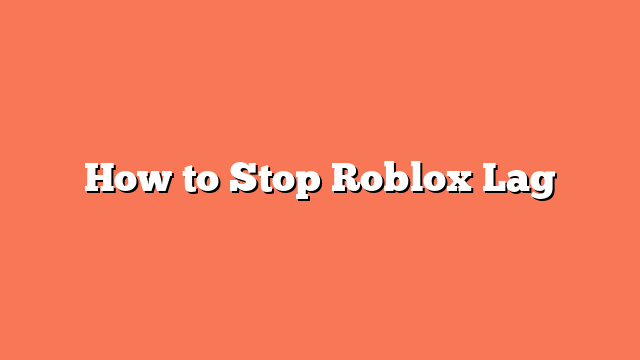To stop Roblox lag, start by adjusting the graphics settings. Launch a Roblox game, press the Esc key to open the menu, and click the Settings tab. Set Graphics Mode to “Manual” and lower the Graphics Quality to the lowest setting available.
Next, close any unnecessary programs on your computer. This will free up system resources and help Roblox run smoother. Use an Ethernet connection instead of Wi-Fi for a more stable and faster internet connection.
Ensure your operating system and graphics drivers are up to date. This can improve performance and reduce lag. Disable fullscreen optimizations by opening Task Manager, right-clicking the Roblox process, going to Properties, and disabling Fullscreen Optimizations.
Clear temporary files by opening the Run dialog box (Windows key + R), typing “%temp%”, and deleting all temporary files. Download the Roblox FPS Unlocker from GitHub to remove the 60 FPS cap, enhancing your gaming experience.
Lastly, check for Roblox server issues on Down Detector and disable any Roblox-related Chrome extensions. Restart your device to ensure all changes take effect. By following these steps, you should see a significant reduction in lag and an improved Roblox gaming experience.