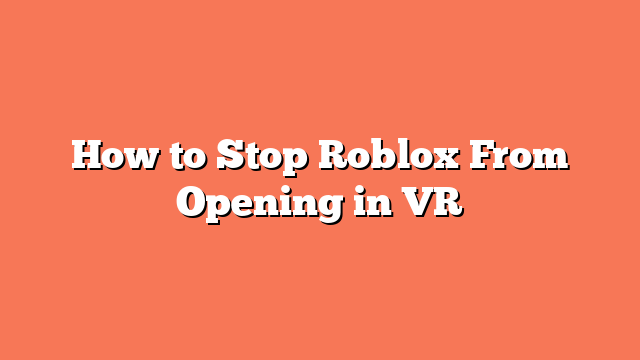To stop Roblox from opening in VR mode, follow these simple steps. First, disable VR mode in Roblox settings. Open Roblox, go to the ESC menu, scroll to the bottom of the settings, and toggle VR mode to off. Then, close and restart Roblox.
Next, edit the `GlobalBasicSettings.xml` file. Locate the file `GlobalBasicSettings_13.XML` in `%AppData%LocalRoblox`. Open it and search for `
Another effective method is to rename the SteamVR folder. Find the SteamVR folder, usually in `C:Program Files (x86)Steamsteamappscommon`, and rename it to anything other than “SteamVR”. This prevents SteamVR from launching automatically.
You can also use a PowerShell script. Create a script to rename the `vrmonitor.exe` file in the SteamVR folder to `vrmonitor2.exe` before launching Roblox. After Roblox starts, revert the name back. This stops SteamVR from starting.
Lastly, disable SteamVR from starting automatically. Open SteamVR, go to Settings > Developer Settings, and set “Start Steam VR when an application starts” to Never. These steps should help you prevent Roblox from opening in VR mode.