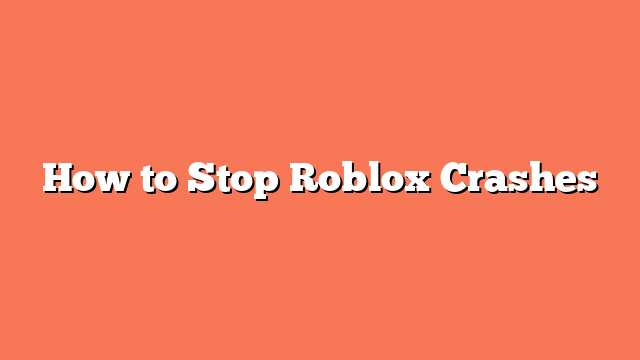To stop Roblox crashes, start by restarting your device. Sometimes, a simple restart can fix temporary problems. Check if Roblox servers are down by visiting their status page. Server issues can cause crashes.
Clear the Roblox cache on your device. For Mac users, deleting cache files can help. Run Roblox as an administrator to fix any permission issues that might cause crashes.
Lower the graphics quality in the Roblox settings. High graphics can be demanding on your hardware and cause crashes. Ensure your operating system is up-to-date to prevent compatibility issues.
Disable your antivirus software temporarily. Sometimes, antivirus programs interfere with Roblox. Close any background applications to free up your device’s resources.
Update your graphics driver to avoid crashes from outdated drivers. If none of these steps work, uninstall and reinstall Roblox for a fresh start. Following these steps should help you enjoy a crash-free Roblox experience.