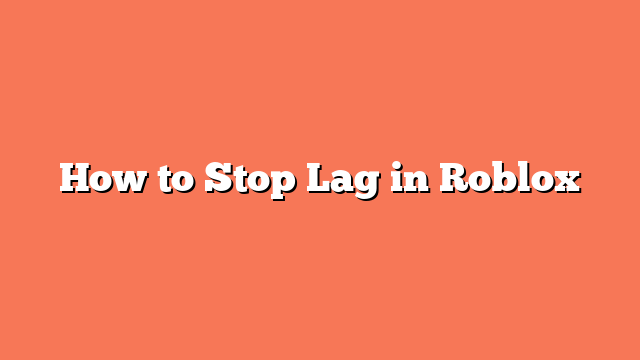To stop lag in Roblox, start by checking your ISP bandwidth limit. Make sure you haven’t exceeded it by contacting your ISP.
Close any resource-consuming apps running in the background to free up system resources. This can significantly reduce lag.
Update Roblox to the latest version. Running the newest version ensures you have the latest bug fixes and performance improvements.
Restart Roblox to refresh the game. Sometimes, a simple restart can fix many lag issues.
Adjust the graphics settings by setting Graphics Mode to “Manual” and lowering the Graphics Quality. Disabling Fullscreen Optimizations can also help.
Clear temporary files on your device. This can improve overall performance and reduce lag.
If the lag persists, consider using a VPN to switch servers. A VPN can also hide your online activities for a smoother experience.
Ensure your operating system and device drivers are up to date. Updates often include performance improvements that can reduce lag.
Using an ethernet cable instead of Wi-Fi provides a more stable connection. A wired connection is usually faster and more reliable.
Finally, disable any browser extensions that might interfere with Roblox. Some extensions can cause additional lag.