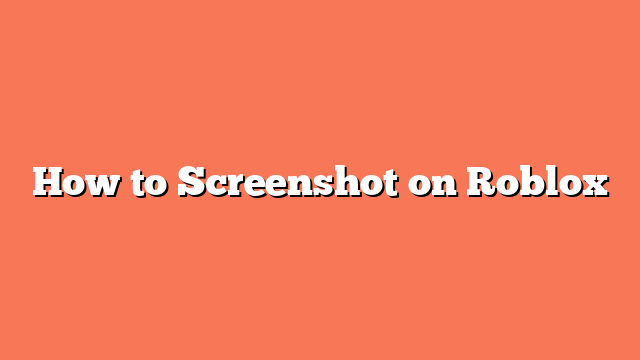To take a screenshot on Roblox, follow these easy steps. If you are using a PC, press the “Print Screen” button on your keyboard. It’s usually labeled as “PrtScn” or “PrtScr”. Alternatively, you can open the Roblox menu by clicking the Roblox icon in the top left corner. From there, select “Record” and click “Take Screenshot”.
For mobile devices, the steps are a bit different. On Android, press and hold the volume down button and the power button at the same time. For iPhones, press the side button and the volume up button together. On older iPhones, press the home button and the side button simultaneously.
These methods will capture a screenshot of your current game state. On a PC, you can find your screenshots in the “Pictures” folder under “Roblox”. On mobile devices, the screenshots will be saved in your photo gallery.
Taking screenshots in Roblox is simple and quick, whether you’re on a PC or a mobile device. Now, you can easily capture and share your favorite moments in the game.