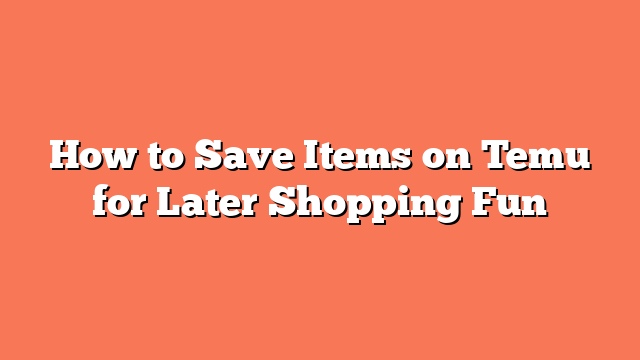To save items on Temu for later shopping fun, start by opening the Temu app or website. Make sure you’re logged into your account, or create one if you haven’t yet. Next, browse through the products or use the search bar to find what you’re looking for.
Once you find a product you like, tap the ‘Save’ icon. This icon usually looks like a ribbon bookmark or a heart and can be found at the top right corner of the product page. You can also save items from the product description page or by tapping the three-dot menu on the search results page.
To manage your saved items, head to the ‘Saved’ section in your account menu. Here, you can edit quantities, delete items, move them to your cart, and even track price drops or expiring deals. It’s a handy way to keep everything organized for future purchases.
You can also share saved products via social media or email from your saved items list. If you wish to clear all saved items at once, there is an option to do so. Following these steps will ensure you can save and manage items on Temu efficiently, making your shopping experience more enjoyable.