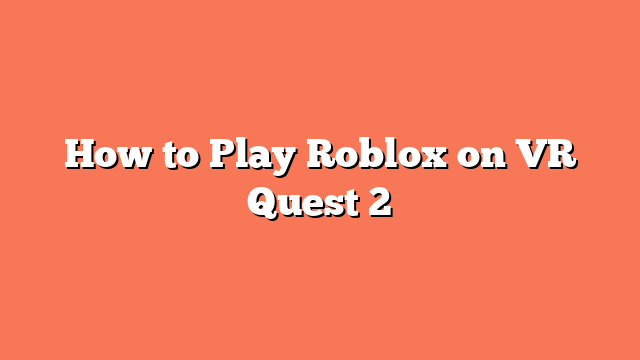To play Roblox on the Oculus Quest 2, start by setting up your headset. Turn on your Oculus Quest 2 and connect it to your PC using a USB-C cable. Open the Quest 2 desktop app, click on “Devices,” and select your Oculus Quest 2. Follow the on-screen instructions to complete the setup process.
Next, enable Oculus Link. In the Quest 2 desktop app, click “Link (Cable)” and then “Continue” to connect your Quest 2 to your PC. Follow the on-screen prompts to complete the connection.
To allow Roblox to run, you need to enable Unknown Sources. In the Oculus Link settings, go to “Settings,” then “General,” and turn on “Unknown Sources.”
Now, install the Roblox player on your PC. Once installed, find a VR-enabled Roblox game and click “Play.” If the game doesn’t start in VR mode, go to “Settings” and select “VR.”
Alternatively, you can play Roblox directly on your Oculus Quest 2 without a PC. Download Roblox from App Lab by navigating to the Oculus store on your headset, searching for Roblox, and clicking “Get.” Launch the game from your app library and log in using a secret code from the Roblox app on your phone or tablet. Enjoy playing Roblox in VR on your Oculus Quest 2!