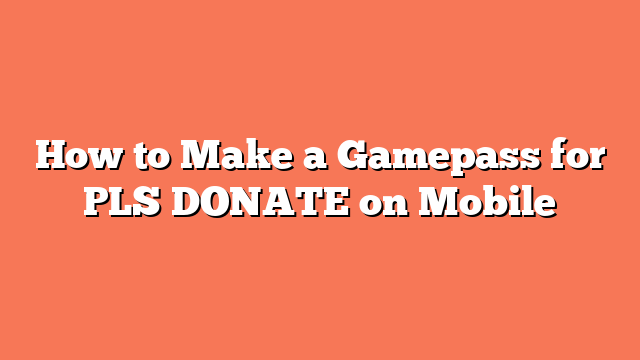To make a Gamepass for PLS DONATE on mobile, start by opening the Roblox app on your iPhone, iPad, or Android phone. Log into your Roblox account to begin.
Next, access the Creator Hub. Open the menu by selecting the three dots at the bottom. Choose “Create” and navigate to the “Dashboard” by tapping the three horizontal lines in the top left corner.
Scroll down to select your place under “Experience.” This can be a default or public place. Then, open the menu again and select “Passes” under “Monetization.” Click “Create a Pass,” upload an image, give it a name, and add a description if you like. Finally, select “Create Pass.”
After creating the pass, configure its sales settings. Choose the gamepass you just made, go to the “Sales” section, and toggle “Item for Sale” on. Set the price in Robux, keeping in mind that you will receive 70% of the cost.
To add the gamepass to PLS DONATE, enter the game, find an unclaimed stand, and long press the “Claim” button. Your gamepass will now be displayed on the stand, ready for players to purchase.
By following these steps, you can easily create and add a gamepass to PLS DONATE on your mobile device. Happy gaming!
Related posts:
- How to Make a PLS DONATE Gamepass on Mobile
- How to Make a Gamepass on Roblox Mobile
- How to Make a Gamepass on Roblox PLS DONATE Mobile
- How to Make a Gamepass in PLS DONATE on Your Tablet
- How to Get a Gamepass in PLS DONATE
- How to Put Up a Gamepass in PLS DONATE Roblox
- How to Create a Roblox Gamepass on Mobile
- How to Make a PLS DONATE Gamepass