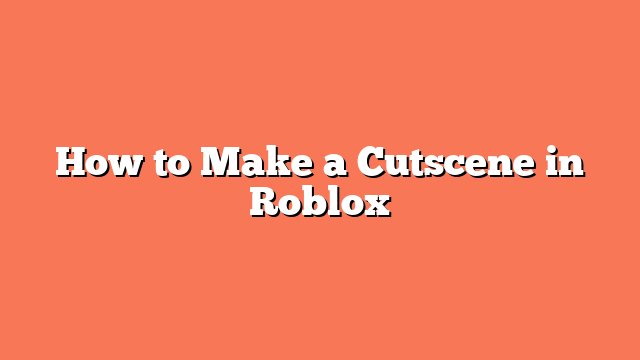To make a cutscene in Roblox, start by planning your cutscene. Decide on the content and actions you want to show, such as character movements or environmental changes. This step is crucial to ensure your cutscene is engaging and clear.
Next, set up the scene by creating the necessary parts and models. For example, if you want to show a bridge dropping, create the bridge model and its end position. This helps in visualizing and structuring your cutscene effectively.
After setting up the scene, animate it using the TweenService. Create a local script to animate the parts smoothly, moving them to their desired positions. This adds life to your cutscene, making it more dynamic and interesting.
Then, add camera movement by creating a camera script. Control the camera’s movement during the cutscene by setting its CFrame to specific points in the scene. This ensures the player views the action from the best angles.
Lastly, add triggers to start the cutscene when the player reaches a certain point or performs a specific action. Use proximity prompts or other triggers. Test and refine your cutscene to ensure it’s smooth and engaging. Plugins like Cutscenify can help simplify the process without writing code.
Related posts:
- How to Make Moving Parts in Roblox Studio
- How to Enable the Roblox Camera for an Immersive Experience
- How to Use the Roblox Camera Explained Easily
- How to Get the Camera in Roblox
- How to Enable Camera on Roblox
- How to Make Your Face Move in Roblox
- How to Get Roblox Face Tracking for a More Immersive Experience
- How to Use Face Tracking in Roblox