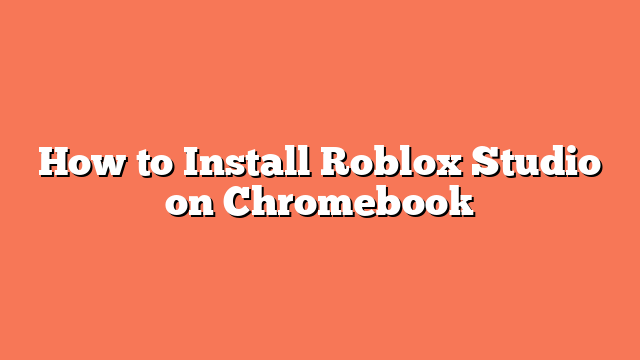To install Roblox Studio on a Chromebook, start by enabling Linux apps. Open System Settings, click on the Linux icon in the left panel, and turn on Linux apps. This will set up the necessary environment for running Linux-based applications on your Chromebook.
Next, install Wine to help run Windows applications. Open a terminal session and run the following commands to enable 32-bit architecture and install Wine along with other necessary libraries:
bash
sudo dpkg –add-architecture i386
sudo apt install -y wine git python3-pip pkg-config libcairo2-dev libdbus-1-dev gtk-update-icon-cache desktop-file-utils xdg-utils libgirepository1.0-dev gir1.2-gtk-3.0
These steps will set up Wine, making it possible to run Roblox Studio.
After setting up Wine, you need to install Grapejuice. First, clone the Grapejuice repository by running:
bash
git clone https://gitlab.com/brinkervii/grapejuice.git
Then move to the Grapejuice folder and run the install script:
bash
cd grapejuice
python3 ./install.py
Grapejuice acts as a bridge to help run Roblox Studio smoothly.
Now, install Roblox Studio through Grapejuice. Open Grapejuice, go to the Maintenance tab, and click “Install Roblox.” This will download and install Roblox Studio on your Chromebook. Once installed, you can find Roblox Studio in the Launcher tab.
Finally, launch Roblox Studio by opening the terminal and running the following command:
bash
wine .wine/drive_c/Program Files (x86)/Roblox/Versions/*/RobloxStudioLauncherBeta.exe
This command will start Roblox Studio, allowing you to create and explore games right on your Chromebook.