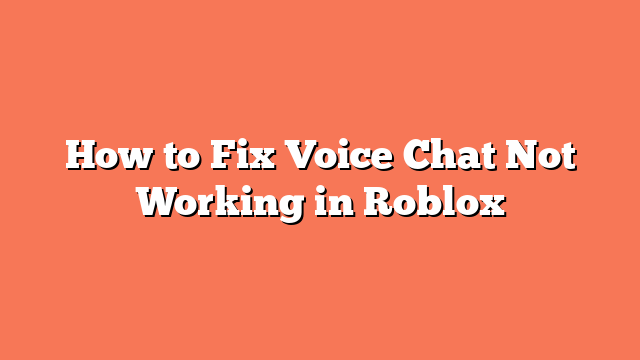To fix voice chat not working in Roblox, follow these steps:
First, verify your age. You need to be above 13 and complete the age verification process. Go to your Roblox settings, navigate to the “Privacy” tab, and enable voice chat under “Beta Features.” This ensures your account meets the requirements for voice chat.
Next, check your microphone settings. Make sure your microphone is not muted and set as the default recording device in your computer’s sound settings. Also, ensure Roblox has permission to use your microphone. This step is crucial for proper voice chat functioning.
Then, configure your input and output devices. Open your Roblox settings and select the correct input and output audio devices. This helps the game recognize your microphone and headphones, facilitating clear communication.
Additionally, ensure you are connected to a stable internet network. A reliable connection is vital for voice chat to work smoothly. If you continue to face issues, try switching to a different Roblox client or using a VPN, as some users have found this helpful.
Finally, if none of the above steps work, consider reinstalling Roblox or checking the game settings to ensure voice chat is enabled for the specific game. You can also reach out to Roblox support for further assistance.