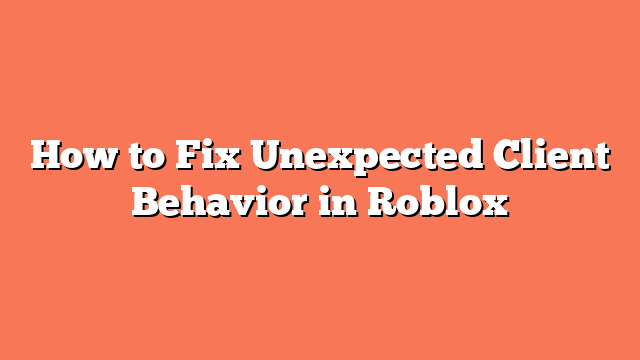To fix the “Unexpected Client Behavior” error in Roblox, start by waiting for 45 minutes to an hour. This error often occurs due to server hopping or Roblox’s anti-cheat system, and waiting can help resolve the issue.
Next, check your internet connection. Slow internet speeds can trigger this error. Try restarting your router or switching between Wi-Fi and mobile data to see if that helps.
Sometimes, simply restarting your device can solve the problem. Turn off your device, wait a few seconds, and then turn it back on.
If the error persists, clear the cache and data of the Roblox app. For Android users, go to Settings, select Apps, find Roblox, and then tap on Storage to clear the cache and data.
If none of these steps work, uninstall and reinstall the Roblox app. This can fix any issues with the app itself. Additionally, check the Roblox server status online to ensure that the servers are not down.
For Windows users, clearing the DNS cache can also help. Open the command prompt and use the command to flush and renew DNS settings. If needed, perform a clean uninstall and reinstall of the Roblox app to remove any corrupted files. Ensure no background apps are running that could conflict with Roblox by using the System Configuration tool.
Lastly, on Windows, delete specific files like AnalyticsSettings, frm.cfg, and GlobalBasicSettings from the local Roblox folder. Following these steps should help you resolve the “Unexpected Client Behavior” error in Roblox.