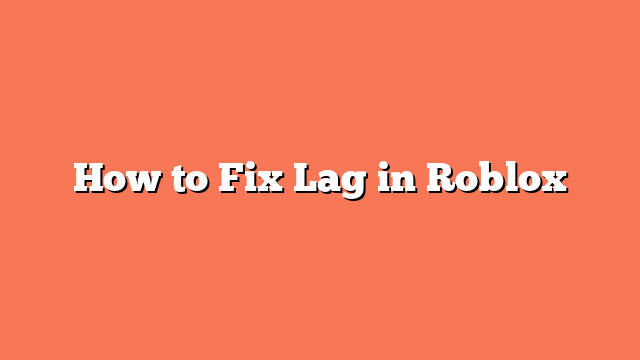To fix lag in Roblox, follow these straightforward steps for a smoother gaming experience. First, adjust the graphics settings by pausing the game and going to settings. Change the graphics mode from Automatic to Manual and lower the graphics quality to boost performance. These adjustments can make a significant difference.
Next, clear temporary files to free up system resources. Press the Windows key + R to open the Run dialog, type `%temp%`, and press OK. Delete all files in the temporary files folder. This simple step helps to ensure your system runs more efficiently while playing Roblox.
You can also disable fullscreen optimizations. Open Task Manager while Roblox is running, right-click on the Roblox process, and select Properties. Navigate to the Compatibility tab and uncheck “Disable Fullscreen Optimizations.” This can help improve game performance.
Updating your graphics drivers is another critical step. Make sure your graphics drivers are up-to-date to avoid any graphics lag. Outdated drivers can often be the culprit behind performance issues.
Lastly, close any resource-consuming apps running in the background. Freeing up system resources by closing high-power apps can significantly reduce lag. If you follow these steps, you should notice a considerable improvement in your Roblox gaming experience.