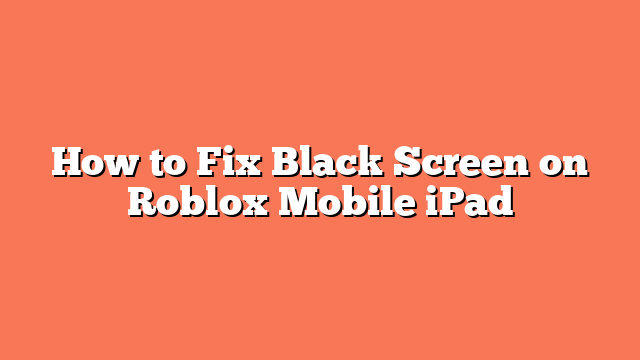To fix the black screen issue on Roblox Mobile for iPad, start by force-closing the app. Double-click the Home button to open the app switcher, then swipe up on the Roblox app preview panel to close it. This simple action might resolve the issue.
Next, reduce motion within the app. Open Roblox, click the Roblox icon in the upper left corner, and go to Settings. Turn “Reduce Motion” ON and then exit Settings by clicking the “X” in the upper left corner. This can help improve performance and fix the black screen problem.
If the problem persists, clear the cache and data of the Roblox app. Uninstall and then reinstall the app. This can often clear any corrupt files that might be causing the black screen.
Ensure your iPad and Roblox app are both updated to the latest versions. Sometimes, outdated software can cause compatibility issues leading to a black screen.
Finally, if none of these steps work, contact Roblox support. Open a ticket to report the problem and request assistance. They can provide further guidance to resolve the issue.