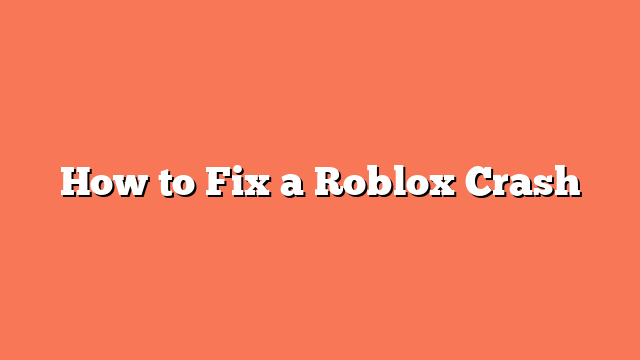To fix a Roblox crash, start by restarting your computer. A simple reboot often resolves many issues. If restarting doesn’t work, try running Roblox as an administrator. Right-click the Roblox launcher and select “Run as Administrator” to ensure it has the necessary permissions.
If the issue persists, clear your cache and temporary files. Go to the Windows settings, click on Storage, and remove temporary files. This can help eliminate any corrupted data causing the crash.
Another effective method is to uninstall and reinstall Roblox. Completely remove the game and then download it again from the official website. This can fix corrupted files that might be causing the problem.
Also, check your firewall and anti-malware settings. Ensure they are not blocking Roblox. Add exceptions for Roblox in your security software if needed to allow it to run smoothly.
Finally, make sure your operating system and Roblox are up-to-date. Updates often include bug fixes and performance improvements that can resolve crashing issues. By following these steps, you should be able to fix the Roblox crash and enjoy your game again.