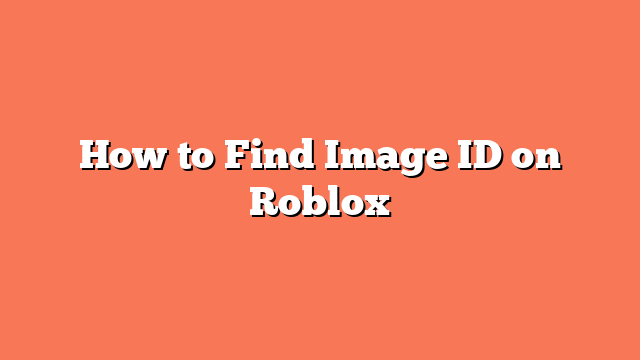To find the image ID on Roblox, first log in and access the Marketplace. Open a browser, go to www.roblox.com, and log in to your Roblox account. Click “Create” in the top menu, then choose “Marketplace” from the dropdown options.
Next, find and select the desired image. In the Marketplace, click on “Images” to see all available images and decals. Browse through them or use the search function to locate the image you want.
Once you have selected the image, copy the ID from the URL. The ID is the number that appears after “asset/” in the URL. This number is the unique identifier for the image.
Finally, you can use the image ID in Roblox Studio. Open Roblox Studio, create a new part, or select an existing one. Add a decal to the part by searching for “decal” in the Explorer. In the decal’s properties, paste the copied image ID into the “Texture” field.
By following these steps, you can easily find and use image IDs in Roblox. This simple process helps you customize and enhance your Roblox creations.