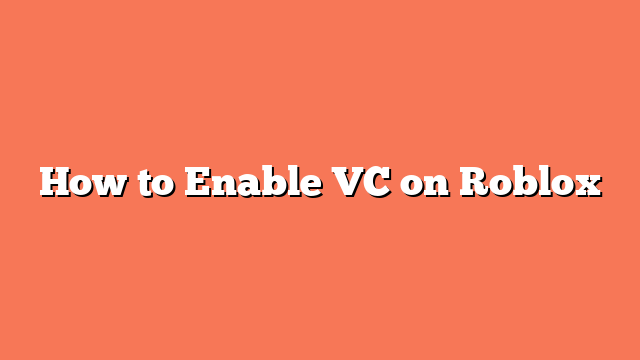To enable voice chat (VC) on Roblox, start by ensuring you are 13 years old or older. If you are under 13, you won’t be able to activate voice chat. Next, log in to your Roblox account using a desktop or mobile browser. Click the gear icon in the top right corner and select “Settings.”
In the settings menu, you need to verify your phone number and email address. Under “Account Info,” click the “Add/Verify” buttons next to each field to complete this step. This helps in securing your account and enabling voice chat.
After verifying your contact details, go to the “Privacy” tab within the settings. Look for the “Beta Features” section and toggle on “Enable Voice Chat.” A pop-up will appear asking for your consent to allow Roblox to collect voice recordings for analytics. Read the options and click “Enable” to proceed.
Finally, check if voice chat is enabled by looking for the green toggle or testing it in a game. Remember that voice chat is only available in games that support it. You can find these games by scrolling down on the “Discover” tab and looking for the “Voice Enabled” category.