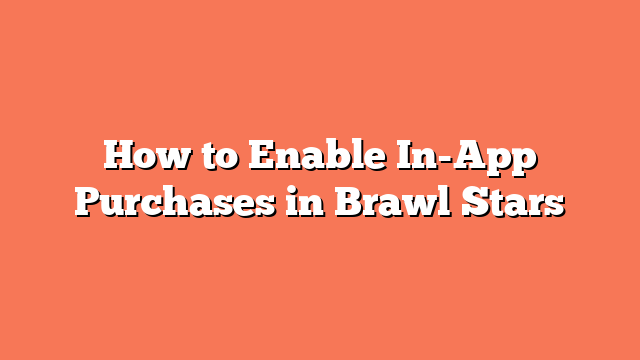To enable in-app purchases in Brawl Stars, start by opening your device’s settings. Tap on “Screen Time” or “Content and Privacy Restrictions,” based on your device. If a screen time password is set, enter it to unlock the feature. Next, tap on “iTunes and App Store Purchases” or “In-App Purchases.” Finally, switch the setting to “Allow” or “Enable.” This change will let you make in-app purchases in Brawl Stars and other apps on your device.
First, find the settings app on your device and open it. You will see various options; look for “Screen Time” or “Content and Privacy Restrictions.” Tap on it to proceed.
If you have set up a screen time password, you will need to enter it now. This step is crucial to unlock the restrictions and make changes. Once done, you will get access to the purchasing options.
Next, find the “iTunes and App Store Purchases” or “In-App Purchases” option. Tap on this, and you will see a switch that you need to turn to “Allow” or “Enable.”
By following these steps, you ensure that in-app purchases are enabled not just for Brawl Stars, but for all apps on your device. This straightforward process keeps your gaming experience smooth and uninterrupted.
Related posts:
- How to Use an iTunes Gift Card in Brawl Stars
- How Do You Find Your Roblox Password
- How to Reset a Roblox Password
- How to Remember Your Roblox Password Easily
- How to Check Your Password on Roblox
- Is there a Brawl Stars Gift Card
- How to See Your Roblox Password
- Can You Use iTunes Gift Card for Brawl Stars