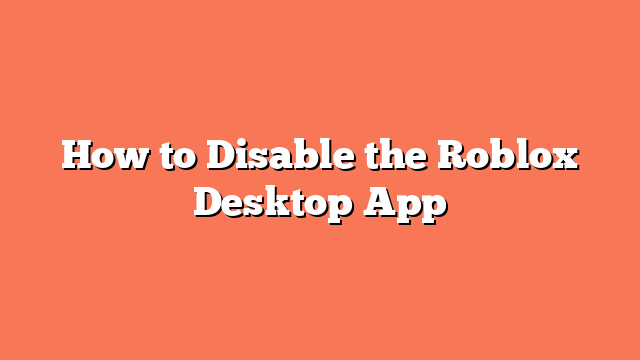To disable the Roblox Desktop app, follow these straightforward steps. Using Regedit, open `regedit.exe` and navigate to `ComputerHKEY_CURRENT_USERSOFTWAREROBLOX CorporationEnvironmentsroblox-player`. Right-click the “LaunchExp” registry and change its value from “InApp” to “InBrowser”.
Another way is through the Settings Menu of the Roblox Desktop app. Open the app, click on the three dots, then go to Settings. If the “Disable Beta” option is available, press it to switch back to the browser version.
You can also use a script to disable the Roblox Desktop app. Create a `.ps1` file with the given script and save it. Run the file to automatically switch to the browser version. This script continuously checks and changes the “LaunchExp” value from “InApp” to “InBrowser”.
Uninstalling and reinstalling Roblox is another method. Uninstall the Roblox Desktop app completely. Then, reinstall Roblox to revert to the browser version.
Lastly, running Roblox as an administrator can help. Press the Windows key, type “roblox player,” right-click “Roblox Player,” and select “Run as Administrator.” This action will redownload the normal Roblox version. These methods should effectively disable the Roblox Desktop app and switch back to the browser version.