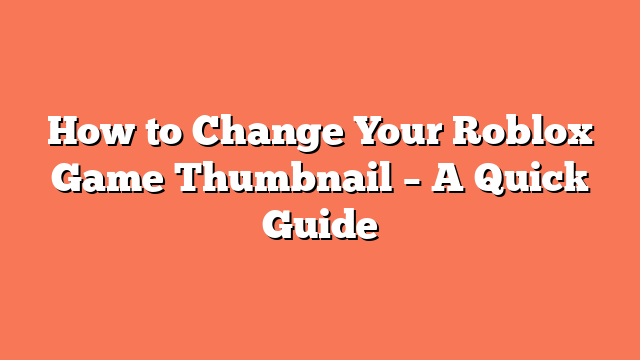To change your Roblox game thumbnail, follow these steps. First, navigate to the Roblox Creator Dashboard and select the game for which you want to change the thumbnail. In the left-hand navigation, under Configure, select Places. Click on the start place marked with a star icon. If your experience contains only one place, it will be the only option. Then, in the place’s left-hand navigation menu, select Thumbnails.
Next, you can upload a new thumbnail. You can add up to 10 images or video links per experience from the Thumbnails page. Use a template of 1920×1080 pixels and export it in .jpg, .gif, .png, .tga, or .bmp format. Set the media type to Image and click the Upload Image button. From the file browser, select and confirm the image you want to use as the thumbnail.
Optionally, you can add Alt Text to your thumbnail. This description should be concise and accurately describe your thumbnail, making it accessible for everyone. After this, click the Save Changes button at the bottom of the page to apply the new thumbnail.
Finally, verify the thumbnail. After about 10 or 15 minutes, go back to the Creator Dashboard and click on the game that you have uploaded the thumbnails for. Click on the three dots and select View on Roblox. On this page, you should see the thumbnail that you have uploaded for the game.
By following these steps, you can successfully change your Roblox game thumbnail.