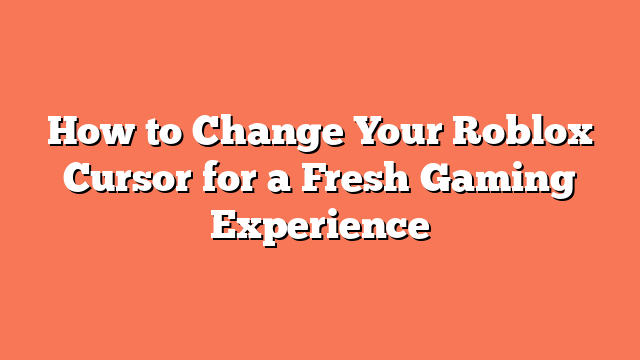To change your Roblox cursor for a fresh gaming experience, start by updating Roblox. Launch any game and click “Play.” If you see “Upgrading Roblox,” it means the update is happening.
Next, choose a custom cursor. Go to osuskinner.com, pick a cursor, right-click it, and save it to your computer.
Then, edit the cursor. Open it in an image editing tool like Pixlr and resize it to 60×60 pixels. This size fits perfectly in Roblox.
Now, replace the default cursor. Go to the Roblox player’s file location, then navigate to “content > textures > cursors.” Replace the default cursor with your custom one, saving it in the same folder with a new name.
Finally, apply the changes. Restart Roblox, and your custom cursor should appear in the game. You can compare it to the default one by checking the “cursors” folder again.
By following these steps, you can easily customize your Roblox cursor for a unique gaming experience.
Related posts:
- How to Make Your Own Face in Roblox
- How Do I Update Roblox
- How to Update Roblox on Your Device
- How to Get Custom Text Colors in PLS DONATE
- How Do You Play Custom Games in War Robots
- How to Lower Roblox Ping for a Smoother Gaming Experience
- How to Update Roblox on a Computer
- How to Join Private Server Links on Roblox via Microsoft