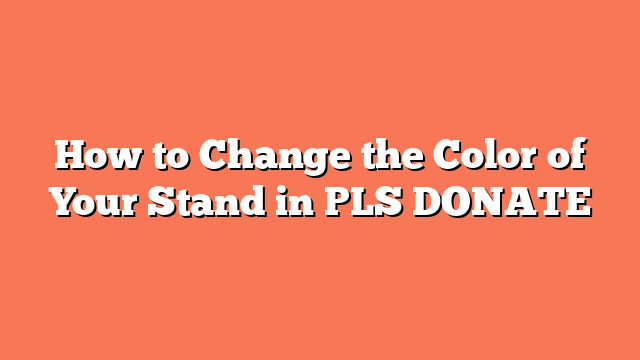To change the color of your stand in PLS DONATE, follow these simple steps. First, get the custom text code from a site like [https://pastebin.com/f6PnFJSx](https://pastebin.com/f6PnFJSx) or [https://PlsDonateText.com](https://PlsDonateText.com). Copy the code provided on the site to use it later.
Next, customize the text by opening the website and entering the text you want to display on your stand. Choose your preferred font and color, and adjust the thickness and color of the font border. Once done, copy the customized code from the website.
Now, open PLS DONATE in Roblox. Claim a stand and hold ‘E’ to edit it. Paste the customized code into the text box and save the changes to see your new text displayed.
If you want to change the color, visit a color picker website like [https://htmlcolorcodes.com/color-picker/](https://htmlcolorcodes.com/color-picker/). Select the desired color and copy the RGB values. Replace the color code in your customized text code with the new RGB values.
By following these steps, you can easily change the color of your stand in PLS DONATE to make it stand out.
Related posts:
- How to Customize Text in PLS DONATE on Roblox
- How to Make PLS DONATE Text Color
- How to Get Special Text in PLS DONATE on Roblox
- How to Change Text Color in PLS DONATE
- How to Color Text in PLS DONATE Roblox
- How to Change Booth Text Color in PLS DONATE
- How to Color PLS DONATE Text
- How to Change Font and Color in PLS DONATE