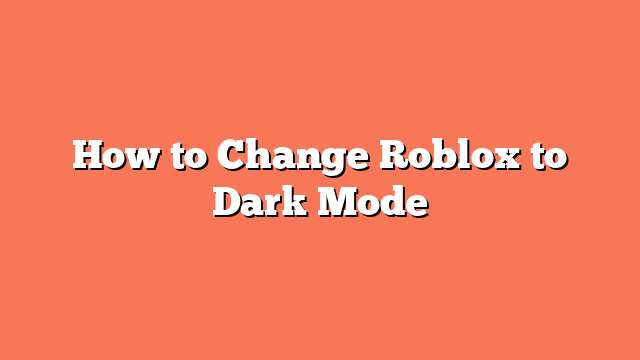To change Roblox to dark mode, follow these steps on your PC. First, log in to your Roblox account. Next, click the gear icon at the top right of the page to open Settings. Scroll down to the “Theme” section. Click the dropdown arrow and select “Dark.” Finally, click “Save” to apply the dark theme.
For mobile devices, open the Roblox app. Tap the three dots icon at the bottom right of the screen, then tap “Settings” from the menu. Go to “Account Info,” and tap the text box below “Theme.” Select “Dark” from the popup window and tap “Save” to apply the dark theme.
In Roblox Studio, launch the program and go to the “File” tab. Select “Studio Settings” and navigate to the “General” section. Scroll down to “Theme” and change it from “White” to “Dark.” Save the changes to apply the dark theme.
Switching to dark mode in Roblox can make your experience easier on the eyes, especially in low-light environments. Enjoy your new dark theme across all platforms!