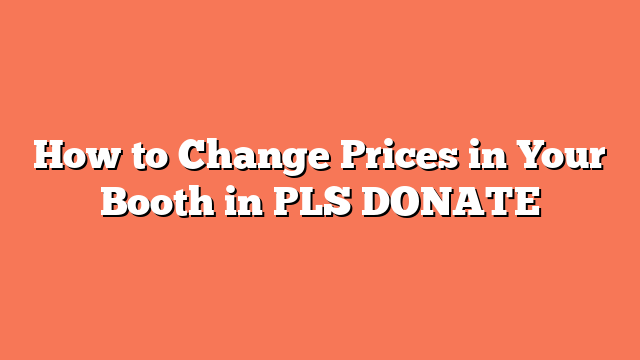To change prices in your booth in PLS DONATE, start by accessing the Roblox website. Log in to your account at www.roblox.com. Once logged in, click on “Create” at the top of the page. From the dropdown menu, select “Manage My Experiences.”
Next, navigate to the Roblox Creator dashboard and click on your place. Go to “Associated Items” and then “Passes.” Here, locate the pass you wish to update. Click on the pass and proceed to the “Sales” section. Tick the “Item for Sale” box and enter the new Robux price you want to set. Don’t forget to click “Save Changes” to ensure the new price is updated.
After updating the price, return to PLS DONATE. Update your stand so that the new price is shown on your donation button. By following these steps, you will successfully change the prices in your booth in PLS DONATE.
These simple steps will help you manage and adjust prices easily, ensuring your booth stays current. Remember, keeping your prices updated can attract more donations!
Related posts:
- How to Customize Your Booth in PLS DONATE
- How to Get Buttons in PLS DONATE on Roblox
- How to Change the Donate Prices on PLS DONATE Roblox
- How to Add Game Pass in PLS DONATE
- How to Change Your PLS DONATE Booth in Roblox
- How to Get the Donation Button in PLS DONATE on Roblox
- How to Get LazarBeam Booth in PLS DONATE
- How to Make a Donate Button on Roblox PLS DONATE