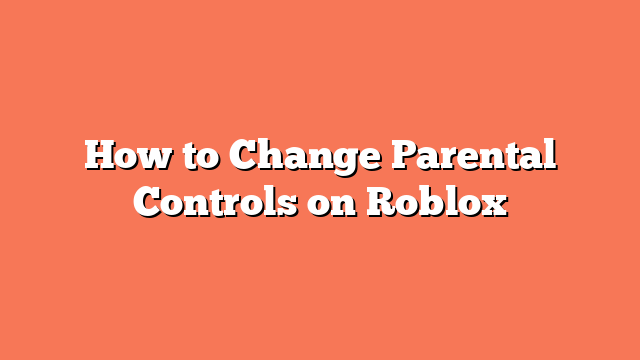To change parental controls on Roblox, first log in to your child’s account. On a computer, click the gear icon in the top-right corner. On a mobile device, tap the three dots in the bottom-right corner and scroll to the gear icon.
Next, navigate to the “Parental Controls” section from the settings menu. Here, you can enable the “Parent PIN” option. Enter a confidential 4-digit PIN and re-enter it to confirm. This PIN will be required to make any changes to parental controls.
In the “Parental Controls” section, you can manage various settings. These include account info, security, privacy, billing, and app permissions. Customize these protections according to your child’s needs.
To further protect the account, enable “Account Restrictions.” This limits the account to content appropriate for all audiences and sets contact settings to “Off.” Finally, ensure your parent email is linked to the account by following the verification process.
By following these steps, you can effectively manage and change parental controls on Roblox, ensuring a safer gaming experience for your child.