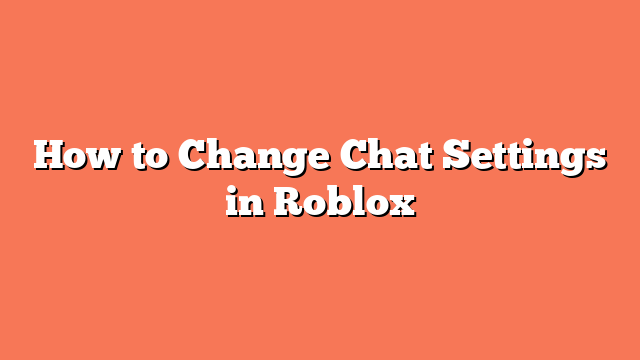To change chat settings in Roblox, start by quitting the game you are playing. Next, access the settings on your platform. On the web, click the gear icon in the top right corner and select “Settings.” On the desktop app, click the circle with three dots in the top left corner and choose “Settings.” On the mobile app, tap the three dots in the bottom right corner and scroll to “Settings.”
Once in the settings, disable account restrictions. Go to the “Security” or “Account” section and ensure “Account Restrictions” are turned off. This step is crucial for changing your chat options.
Next, adjust your communication settings. Navigate to the “Privacy” section. Set “Who can chat with me?” to “Everyone.” You can choose “Everyone” or “Friends” for “Who can chat with me in app?” and “Who can message me?” as per your choice.
Finally, save your changes and return to the game. Try chatting again to see if the “Your chat settings prevent you from sending messages” error is resolved. These steps should help you enjoy a seamless chatting experience in Roblox.
Related posts:
- How to Turn Off Account Restrictions on Roblox
- Finding Your Account Settings on Roblox
- What Roblox games have voice chat
- How to Get Voice Chat on Roblox on Mobile
- How to Access Account Settings on Roblox
- How to Block Scary Games on Roblox
- How to Turn Off Voice Chat in Roblox
- How to Get Voice Chat on Roblox Without ID