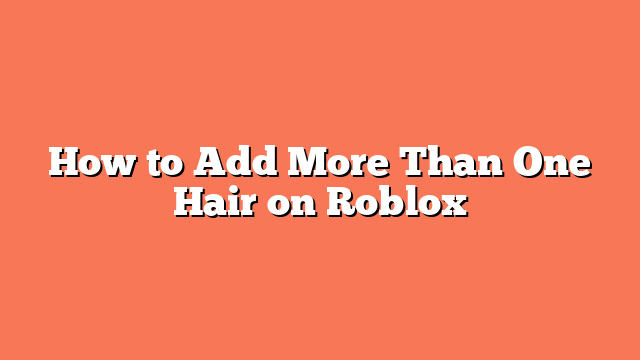To add more than one hair on Roblox, start by accessing the Roblox website. On a PC or laptop, go directly to the site. If you’re on a mobile device, open a browser, request the desktop site, and log in to your account.
Next, navigate to the Avatar Editor by clicking the three bars at the top left corner. Select “Avatar” from the menu. You can also go to the “Head and Body” section and select “Hair” to see your hair options.
Choose the hairs you want to wear and equip them one by one. They will show up in the “Recent” section. For each additional hair, refresh the page after equipping it to make sure it’s saved.
Optionally, use the BT Roblox extension on Google Chrome to add multiple hairs. This extension allows you to paste hair asset IDs in the “Advanced” section, making it easy to wear multiple hairs at once.
Finally, save your changes to apply the new look to your avatar. Following these steps will ensure you can wear multiple hairs on your Roblox avatar.