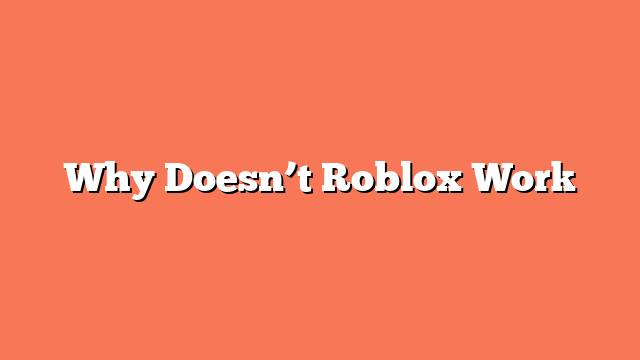Roblox may not work for various reasons, affecting your gaming experience. One common fix is to reboot your computer and clear temporary files. Temporary files can be found in the INetCache folder on Windows 10. This simple step often resolves the issue.
Background processes or conflicting software can also cause problems. Open Task Manager to check for unfamiliar applications. Disable or uninstall any recently installed software that might interfere with Roblox. This helps in eliminating conflicts.
Antivirus software, particularly Bitdefender, has been known to cause issues with Roblox. Adding Roblox as an exception in your antivirus software might resolve the problem. This simple adjustment can make a big difference.
Sometimes, closing MSI Afterburner can fix the issue. If you have this software running, try shutting it down before playing Roblox. Reinstalling Roblox from the official website or the Microsoft Store can also help. Make sure you have the latest version installed.
If none of these steps work, consider seeking help from the Roblox community or support forums. Users and staff members often provide solutions and updates on known issues. This can be a great resource for resolving any persistent problems.