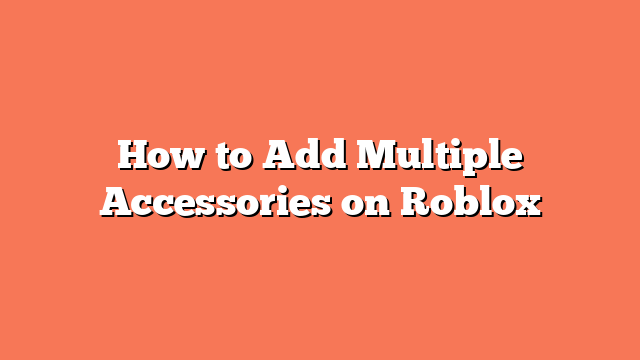To add multiple accessories on Roblox, start by logging into your account on Roblox.com. Once logged in, click the three lines button at the top left to open the side menu and select ‘Avatar’. On the avatar page, choose ‘Clothing’, then ‘Accessories’, and pick the type of accessory you want, such as hats.
Equip your first accessory. To add a second accessory, locate it, click its name to open the info page, and copy the ID number from the URL. Return to the avatar page, click ‘Advanced’, paste the ID into an empty asset slot, and save your changes. Repeat these steps to add more accessories of the same type.
For mobile users, open the Roblox app and go to the Avatar section. To access the desktop website, open a web browser on your mobile device, visit Roblox.com, and request the desktop site. Select the additional accessory and copy its link, which contains the asset ID.
Go to the Advanced section on the desktop website, paste the ID, and save. Save your outfit and reopen the Roblox Mobile app to see your multiple accessories equipped. These steps help you wear multiple accessories of the same type on both PC and mobile devices, enhancing your Roblox experience.
Related posts:
- How to Put On Multiple Accessories on Roblox
- How to Layer Accessories on Roblox
- How to Equip Multiple Accessories in Roblox
- How to Equip More Accessories in Roblox
- How to Equip 2 Face Accessories in Roblox
- How to Equip Multiple Face Accessories in Roblox
- How to Add More Accessories in Roblox
- How to put on two back accessories in Roblox