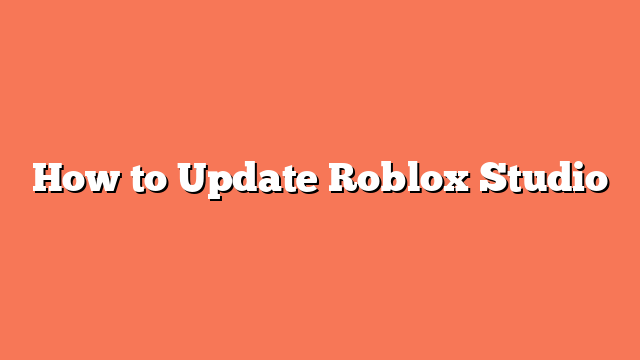To update Roblox Studio, start by closing all running instances of the program. This ensures a smooth update process. Next, open Roblox Studio and go to the “Help” menu. Select “Check for Updates” to see if an update is available.
If an update isn’t automatic, download the latest installer from the Roblox Studio website. Run the installer to update Roblox Studio to the newest version. This should keep your software current and functioning well.
If you encounter issues, try resetting your registry for Roblox Studio on Windows. Go to `%AppData%`, then `Local`, `Roblox`, and finally `Versions` to reset. Another solution is to uninstall and reinstall Roblox Studio if the initial steps don’t work.
Sometimes, stale shortcuts can cause problems. Check for and delete any outdated Roblox Studio shortcuts. By following these steps, you should be able to update Roblox Studio successfully and without much hassle.