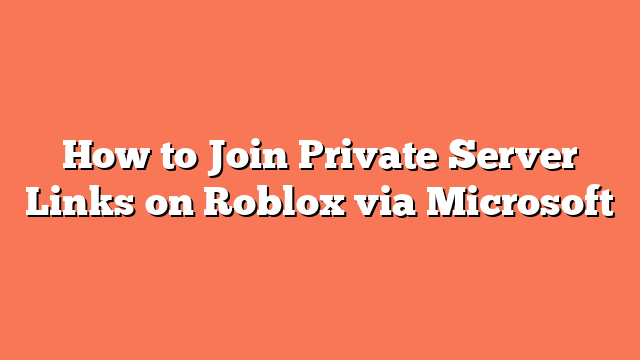To join private server links on Roblox via Microsoft, start by ensuring your default app settings are correct. Navigate to Windows Settings, then go to Apps, followed by Default apps. Look for “Roblox-player” and set Microsoft Roblox as the default app for Roblox links. This step is crucial for seamless access.
Next, use the Roblox launcher for a smoother experience. Sign in to your Roblox account on the official website. If you haven’t already, install the Roblox launcher from the site. Launch the game through this launcher to avoid any issues that might arise from the Microsoft store version.
Make sure your browser settings are optimized. Ensure Microsoft Edge is set as your default browser. You can do this by going to Windows settings, then Apps, and finally Default apps. This ensures that Roblox links open correctly.
If your computer is in Windows S mode, you might need to switch out of it. Windows S mode can restrict certain app installations and settings changes. Switching out of S mode will allow you to use the .exe installer and adjust app settings freely.
By following these steps, you should be able to join private server links on Roblox using the Microsoft store version without any hassle. Enjoy your seamless gaming experience!
Related posts:
- How Do You Make a Private Server in Roblox
- How Do You Get a Private Server in Roblox
- How to Get a Free Blox Fruit Private Server
- How to Make a Roblox Server for Your Epic Gaming Adventures
- How to Kick Someone from Your Private Server on Roblox
- How to Join a Blox Fruit Private Server on Xbox
- How to Join Private Servers on Roblox PS4
- How to Join Roblox Private Servers on Xbox